http://blog.armgasys.com/?p=80
IIS 7 supports what appears to be an undocumented feature for SSL and Host Headers. You simply preface the SSL certificate’s friendly name with an asterisk.
Assumptions
- You have a valid SSL certificate already installed on your IIS server
- The SSL certificate matches your sub-domain URL
- You have access to the IIS Manager
Instructions
- Open Internet Information Services (IIS) Manager
- Edit the Site Bindings for the website you which to assign an SSL certificate to
(right click, select Edit Bindings - Select the HTTPS port and select Edit
- Note that the Host Name (Host Header) field is unavailable for editing
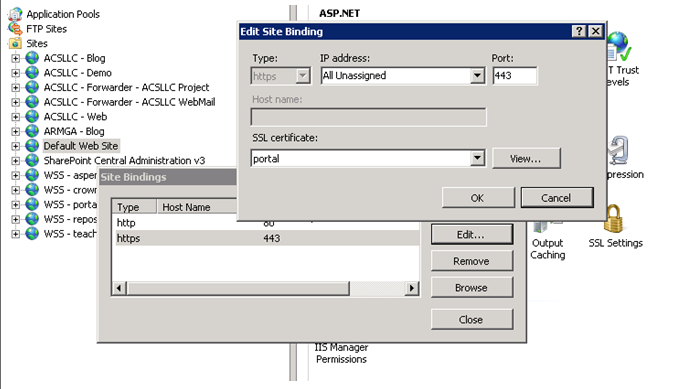
- Launch the Microsoft Management Console (MMC)
- Select Start –> Run
- Type in “MMC” and hit enter
- From the console, select File –> Add / Remove Snap-in
- Select Certificates from the Add / Remove dialog
- Select Computer Account when prompt for which certificates the snap-in will manager.
- Select Local Computer when prompted
- Click OK to add the Snap-in to the MMC
- Locate your SSL certificate
- For self-signed (SELFSSL), look in Personal
- For installed / purchased, look in the appropriate folder the certificate was originally installed in
- Right click on the certificate and select properties
- Edit the Friendly Name field so the name starts with an * (asterix)
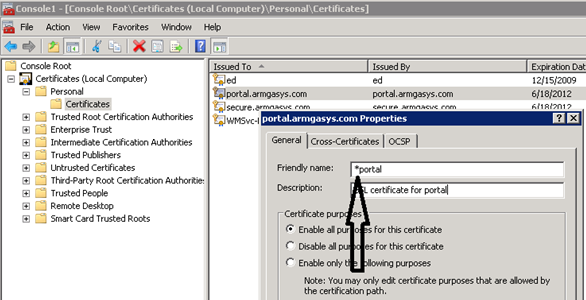
- Repeat steps #1 – 3 above
Note that the Host Name (Host Header) field is now available for editing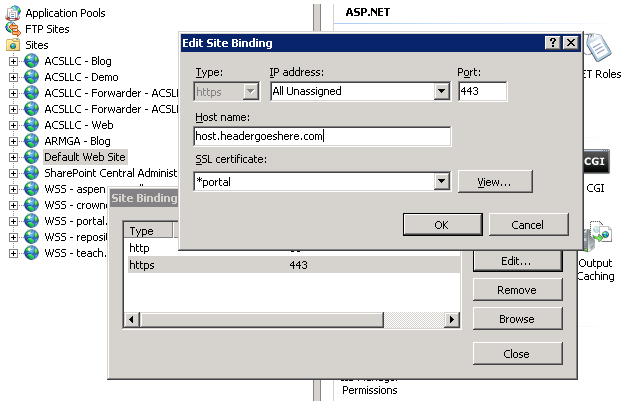
No Comments